How to pick and tune a TV to use as a PC monitor

Thinking of going for the big screen instead of a new monitor? It's not a bad option, if you know how to pick the right TV.
If you find yourself gazing beyond the typical 24 inches of screen space the average monitor provides, there’s an alternative to costly computer screens you may have overlooked: the humble TV.
Sitting in your living room is a mass market monster that dwarfs desktop displays and hooks right up to your PC, no questions asked. While there are some key differences between TV and gaming monitor, especially by way of speeds and feeds, you may find your TV moderately well suited to a spot of gaming.
That said, TVs and monitors are designed to deliver significantly different viewing experiences. This means the features and models that work best for passive viewing like film or sports aren’t always the first picks for interactive computer display use. Selecting the wrong TV set or adjusting a good panel improperly can lead to unreadable text and ruin gaming with laggy, delayed inputs.
So if you want to use a TV as a giant PC monitor, it's best to start with the basics.
Understanding the basics
Before going full A/V geek commando, there are some video boot camp basics that are helpful to understand. While modern flat panel TVs can accommodate pretty much any connector type, even HDMI 2.1, some are better than others for computer-oriented use.

Avoid using legacy VGA or analog connectors and stick to digital inputs like HDMI. HDMI is the main input of choice for TV sets nowadays, and you're unlikely to find DisplayPort inputs like you would most PC monitors.
Nevertheless, you'll likely have a HDMI around the house, and if not they're easy to come by for cheap. Adapters to bridge pretty much any type of video connector exist, too, in case your graphics card’s free outputs don’t match your television’s unused inputs.
The only issue you might run into with this popular connector is a lack of audio over HDMI, which used to be a common problem with older graphics cards, although most modern chips do this just fine. Just run a separate audio cable if you run into such a problem.
Pixels big and small

Keep in mind that while bigger displays give you more screen, they don’t give you more resolution unless you opt for a 4K panel. Common modes like 1920 x 1080 that are sharp at 24” and slightly coarse at 27” reveal every pixel when inflated to 40” and larger sizes.
Since handy intermediate productivity resolutions such as 2560 x 1440 don’t exist in the TV world, lower pixel density is a fact of life compared to dedicated computer displays. Text and detail heavy tasks suffer accordingly, something to consider when figuring productivity into the mix, but gaming escapes relatively unscathed. One unintended benefit? Larger pixels increase font sizes by default, a boon to gamers with poor eyesight.
So consider the pixel density and pick a monitor accordingly, but be wary of what your graphics card can muster. If you're worried about a low pixel density on a large 1080p screen, 4K is an option. However, you'll need a graphics card capable of pushing that many pixels.
Keeping it simple
While it seems counterintuitive, sometimes some of the best HDTVs to use as PC monitors are frequently some of the cheapest.
Most expensive features used in high-end TV sets to improve picture and audio either introduce lag or second-guess your computer’s settings for color, sound, or display refresh rates, with less than optimal results.
Of course there are high-end TVs with refresh rates and input lags to match high-end gaming monitors, most famously some of LG's, but Premium HDTVs but since some cost more than a new car, that shouldn’t be surprising.
Keeping the display size from growing comically large is another cash-saving measure that translates into a better viewing experience when paired for PC use. While the impulse might be strong to go for the largest screen you can afford, bigger isn’t always better even when the quality is there.
Learn the math
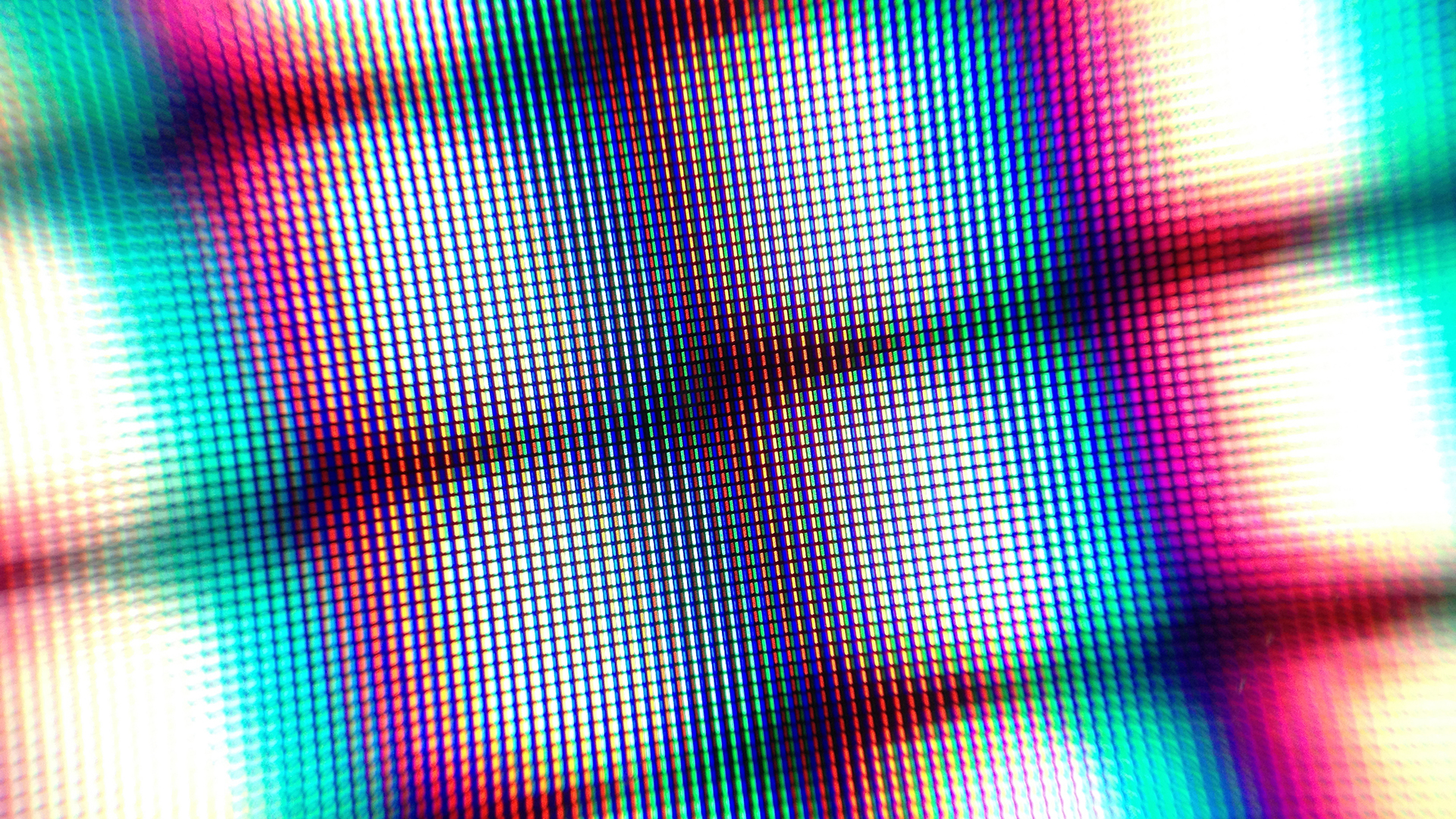
The closer you sit to a large display, the more you need to move your eyes, and eventually your head, to follow the center of focus. On a 13-inch laptop, there’s barely any effort expended to retain focus but on even a modestly sized 40” TV set, it’s another matter entirely. Ideally, a person sitting at a desk should have their line of sight naturally fall a few inches below the top of the display, but the larger the screen, the harder it is to accomplish this. Once you get past 50-60 inches, it’s a first row seat to a tennis match unless you start arranging components and furniture living room-style. Dealing with all this extra motion introduces noticeably more neck and eye fatigue and reaction delays while gaming.

Best gaming monitor: pixel-perfect panels for your PC
Best high refresh rate monitor: screaming quick screens
Best 4K monitor for gaming: when only high-res will do
Best 4K TV for gaming: big-screen 4K PC gaming
Another problem with big displays relates to viewing angles. Some panels, especially older LCD designs, have limited viewing angles, and these issues come into play when sitting close to large screens in a typical desktop situation.
Sitting centered and looking into the center of the display is the color accuracy sweet-spot. The edges of a narrow-angle panel can creep into color-shift territory if the screen is large and close enough. This makes picture quality and uniformity for some panels worse up close than at a distance, since these artifacts disappear at normal TV-viewing distances.
Curved displays can help with this, but most of those are expensive, wide-angle panels for gaming monitors.
It's better for both eyesight and wallet weight to keep screen sizes in the 40-55 inch range for desktop or similar set-ups. Given most PC monitors top off around 34 inches, this isn’t much of a hardship.
Features worth having

Ignore most marketing materials when selecting a TV for gaming or desktop use and focus on a few key features—some are absolute requirements while others are nice luxuries. The requirements include, at least, latency below 30ms, although lower is preferred. This number can be hard to find on a shoestring budget, so plan to do a little research rather than assume the spec is waiting on the manufacturer's website.
Another must-have feature is support for the full RGB or YCbCr 4:4:4 color space, which is checked via settings in the display control panel. Some panels used in TV sets only support more highly compressed 4:2:2 modes, which produce moving images almost indistinguishable from full RGB. The problem is compressed modes don’t do too well with less organic, static imagery such a text display or browser window, which appear blurry or distorted due to the visual artifacts inherent to the compression process.
In the “nice to have” column is support for refresh rates higher than 60Hz, but there’s a catch to this: many HDTVs that support 120Hz or higher don’t accept 120Hz inputs; they take a 60Hz signal and convert it into higher rates via interpolation, a messy process suited to video playback but disastrous for PC and gaming applications.
And the ones that actually run at over 60Hz tend to be expensive. Perhaps worth it, but that's up to you.
This is another hidden spec that requires a little online or hands-on research to uncover, so check carefully beforehand and make sure the return policies for your pick aren’t too onerous; you may find yourself back at the checkout. One tip: HDTVs that support 3D are a good place to start, since they often support 120Hz.
Advanced tips and tricks
Most new panels have latency reducing PC or Game modes, but finding them isn’t always intuitive. Some displays, such as many Samsung models, will dynamically change the properties of an input port depending on how it’s labeled in the quick-settings menu.
Yes, you read that right. Simply changing the name of a port from the generic HDMI_1 etc. to PC or GAME using the remote control’s customization feature often activates low latency modes in a TV’s firmware, turning off troublesome features that might not be exposed to user control otherwise.
If all else fails, check the designation above the physical connector itself on the back of the TV. Some older sets are hardwired to provide better PC input characteristics via specific ports, so swapping and checking the difference is worth the effort. Again, look for PC or Game designations and try those first for best results.
Speaking of hidden features, there’s always the TV set’s hidden service menu for the final frontier in tweaking for desktop use, but beware as these low-level settings will void your warranty and even brick your display if you don’t know what you’re doing. These specialty option screens lurk behind extended, arcane button codes that are entered via remote or the display’s control buttons. The main options to look for here are ways to turn off the scaler and other post-processing features when all other avenues fail. Expanded color range options are also frequently found here, restoring the upper and lower ends that HDTVs often clip for compatibility or manufacturing reasons.
Tune to win
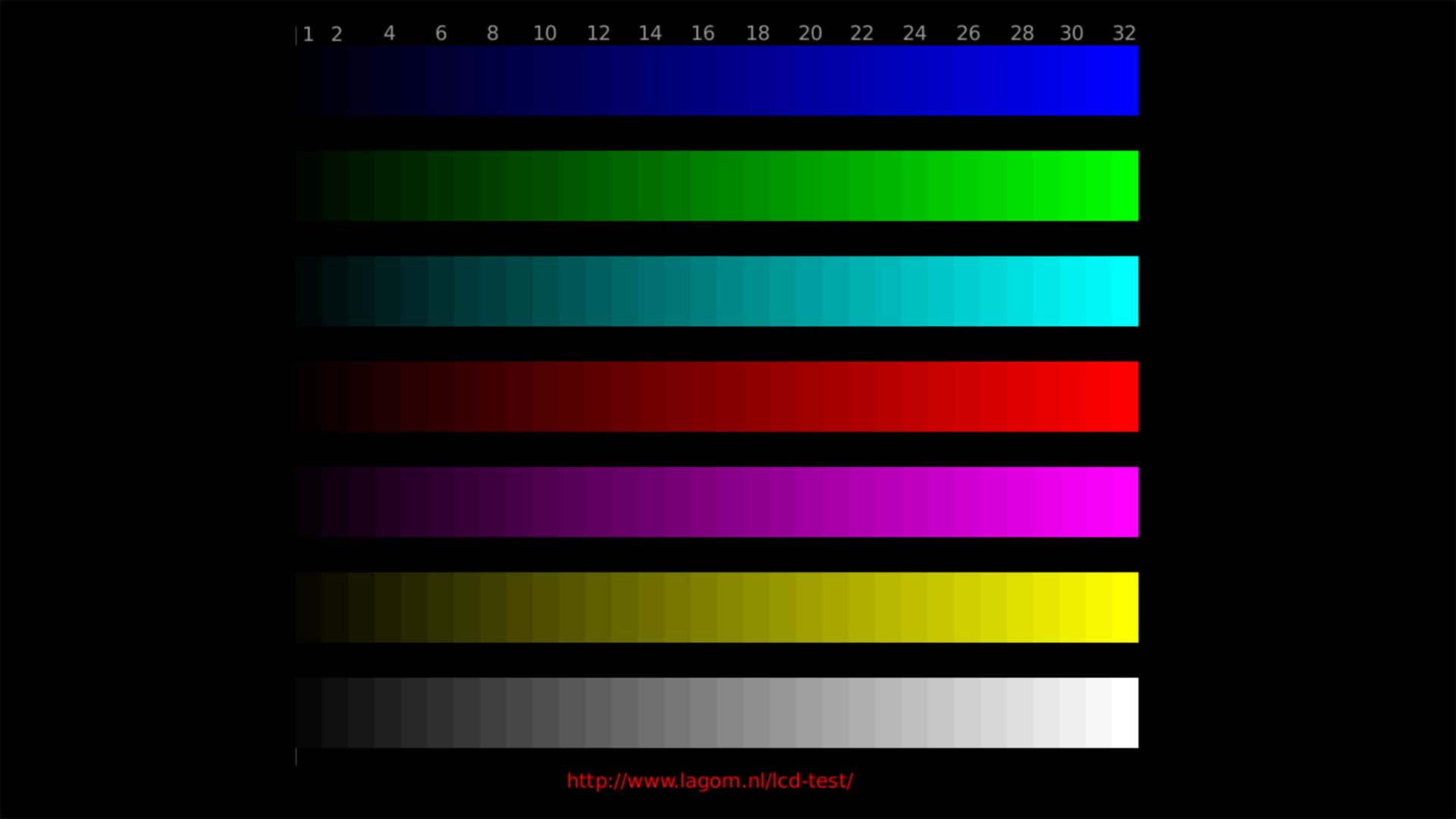
TVs are tuned for viewing video at a distance, so after basic set-up expect default brightness and saturation values to be a bit hot for desktop use. Don’t judge the picture based on its out-of-the-box settings; there’s plenty of image quality left to be found via simple picture adjustments similar to ones you’ll find on any desktop monitor. This is also the place to turn off any remaining speed sapping post-processing modes the signal undergoes in between the graphics card and your eyes.
Keep the manual for the TV handy for this part of the process, since manufacturers are creative with the names they use for common features. You’ll come across plenty of marketing euphemisms such as CrystalColor and TruMotion that will require translation to make sense.
If professional calibration or spending hours fiddling with color and brightness on a TV set don’t appeal to you, there are plenty of online resources available to find a good default settings template to start from. Try searching for the model number in a settings database, checking out reviews, or scanning owner’s group forums for information. Even Windows comes with its own calibration utility, available from the monitor’s color management property tab.
Monitor test pages are also handy, especially for desktop-oriented DIY calibration. If you’re looking to test lag, you’ll find an easy way to see the difference between the responsiveness of your monitor and television here as well. Just use the input lag utility with both displays mirrored and take a snapshot with a smartphone. The difference in latency speed will be onscreen, in the photo.
This is also a good way to calculate lag for a TV with unpublished specs, since this value for computer monitors is almost always available. Just add that number, usually below 10ms, to the result above and you’ll know the real world latency numbers for your flat screen TV.
Another smartphone utility is THX’s quick Tune-Up display calibration app, available for both Android and iOS. This leverages the camera as well, although it requires you to connect your tablet or phone to the monitor either via wireless screen mirroring or an HDMI adapter.
Worth it?

While big screen computing isn’t the instant nirvana it seems at first, a little forethought with the selection process and tuning afterward go a long way toward eliminating the drawbacks. Gamers benefit more than productivity users, since large TV screens are more immersive, with contrast, color and audio sometimes better than their computer display counterparts, especially when it comes to HDR support. Nevertheless, even the most exotic flat panel TV sets have an order of magnitude more lag than an average gaming monitor, and those colors, bright as they may be, probably aren’t accurate, so it comes down to taste and priorities.
While big screen computing isn’t the instant nirvana it seems at first, a little forethought with the selection process and tuning afterward go a long way toward eliminating the drawbacks.
Gamers fond of co-op experiences, casual productivity users and people dealing with tight living spaces should take a long hard look at replacing their desktop monitor with a good gaming TV when upgrade time comes along. Eliminating the extra monitor or TV stand area creates a ton of space in a studio apartment, tight home office, or dorm room.
Multi-screen aficionados interested in gaming, film or dabbling with video production also benefit from adding a television to the display array. The deeper you go into gaming or productivity, however, the less it makes sense. Hardcore action and competition-level gamers require displays with lower lag than available from TV hardware today along with better 120Hz+ refresh rate support and monitor-only features like Freesync or G-Sync.
Along with the productivity focused, these users are better off biting the bullet and investing in a 27-34 inch gaming or ultra-wide computer display, and keeping the older monitor around for second screen duty if space permits. But the legions of happy console users out there mean that for most PC gamers, the drawbacks aren’t significant enough to make a decision without first finding out if bigger really is better.
